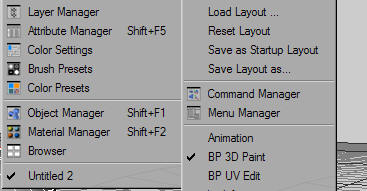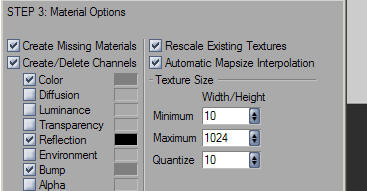1、Channel Basics In Bo蟠校盯昂dyPaint 3D, channels are the diff髫潋啜缅erent parts or attributes of a material. Such attributes include Color, Diffusion, Luminance, Transparency, Reflection, Environment, Bump, Alpha, Specular Color, and Displacement. In our Tutorial "First Steps in BP3D", you learn how to paint on one channel at a time after setting up your object to be painted on. In this tutorial, you will learn how to paint on multiple channels at once.Setting up the SceneBefore we start multi channel painting, lets set up a basic scene in Cinema 4D. 1.In Cinema 4D, create a new sphere object: 2.In your coordinate manager, move the Y Position to 100:
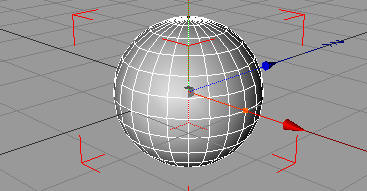
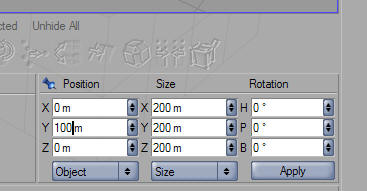
2、 3.This simply moves our sphere object up 100 points in the Y-Axis. We did this because we will be adding another object in a second that would conflict with the spheres original placement. Now create a new floor object (Objects > Scene > Floor): 4.Floor Objects are planes that expand forever (not noticeable in our view port unless we render). Now, create a sky object (Objects > Scene > Sky):
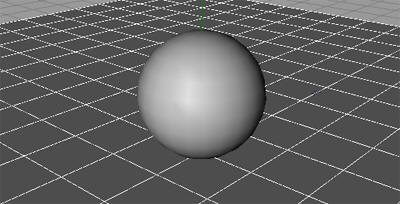
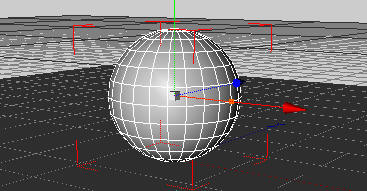
3、 5.This is all that we are going to use for our current scene. We will use this same setup for future tutorials as well, so you may want to save your scene as it is right now. Once you have completed these steps, switch over to your BodyPaint 3D Layout (Window > Layout > BP 3D Paint).6.Go ahead and set up your sphere object for painting. If you have not yet learned how to do this, go take the "First Steps to BP3D Tutorial". In the Paint Setup Wizard, keep everything to their default settings except for the Material Options in Step 3. In the Material Options, check the Color, Reflection, and Bump channels: